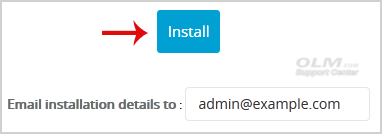1. Log into your cPanel account.
2. In the “Software” section, click on “Softaculous App Installer” Icon.![]()
3. cPanel will redirect you to the Softaculous Panel.
4. On the left side of your screen you should locate the “Portal/CMS” category. Click on it and then click on the “SilverStripe” link that will appear.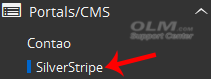
5. Click on the “Install” button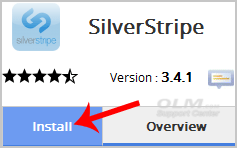
6. Fill the necessary field under the “Software Setup” field:
- Choose Protocol: You can leave this as it is.
- Choose Domain: If you don’t have multiple domains, leave this as it is.
- In Directory: If you want to install this in a directory, for example example.com/directory, enter the directory name. Otherwise, leave this blank to install in your main domain example.com
7. Under “Site Settings” field:
- Site Name: Enter the name of your website, such as “SilverStripe“.
- Site Description: Site Description.
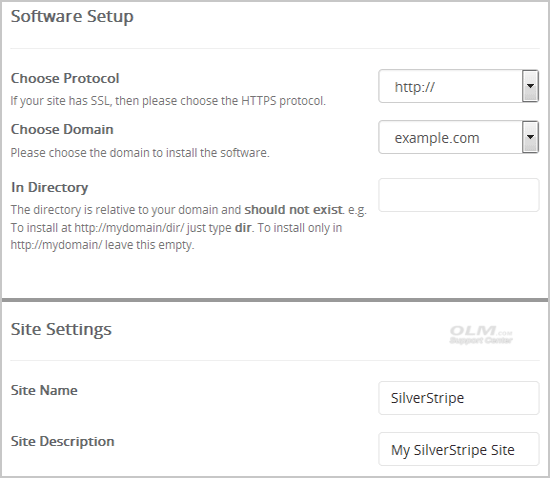
8. Under the “Admin Account” field enter the following information:
- Admin Email: Your e-mail address.
- First Name: Enter your first name
- Last Name: Enter your last name.
- Admin Password: Use a strong password..
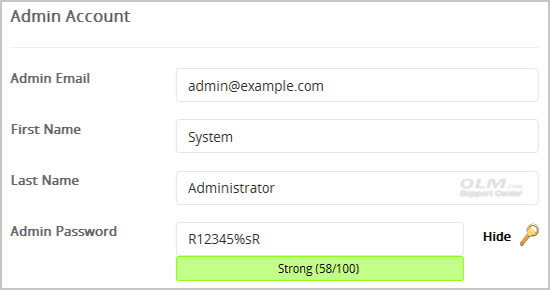
Note: Copy the admin username and password on a notepad because you will need these login details to access the admin area of your SilverStripe Website.
9. Advanced Options: Leave
this as it is, unless you want to change the database name or take an
automated backup. Please note that taking frequent backups may take a
lot of disk space.
Finally, scroll down to the end of page and click on the Install Button.